3 1L. Java and IDE Practice - 1
3.1 Pre-requisites
Please follow the instructions from the Installing Required Software textbook chapter or the instructions presented in class.
Also, please go through the Using the Autograder to understand how to use the autograder for your labs.
3.2 Project Overview
There is a Main class with 12 methods. Methods are called part0, part1, etc.
The body of each method has comments that explain what the method needs to return. Your job is to write code to make sure it returns the correct value. There are tests you can run that will verify your method is working properly. Your grade will be determined by how many tests you pass. Each test or part is worth ~6 points.
3.3 Project Files
3.4 Opening Project in Visual Studio Code
Download the project files from
Unzip the files to preferably an
ITSC 2214folder for this class. You must have created this folder before for previous labs.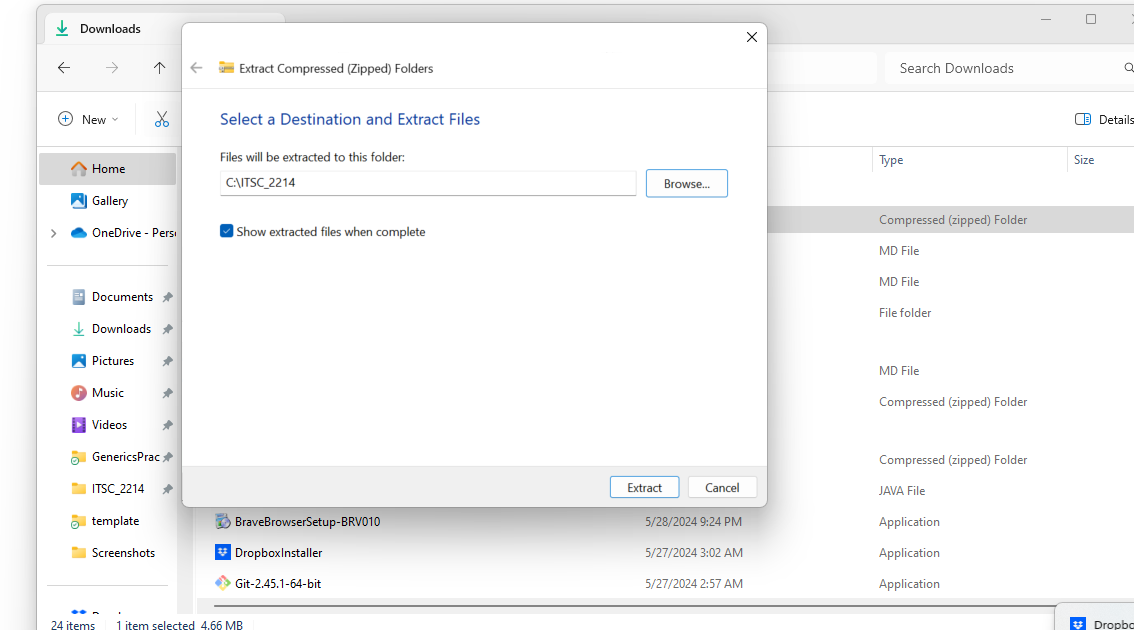
Launch Visual Studio Code. Go to File > Open Folder…, navigate and select the folder where you have extracted the zip file.
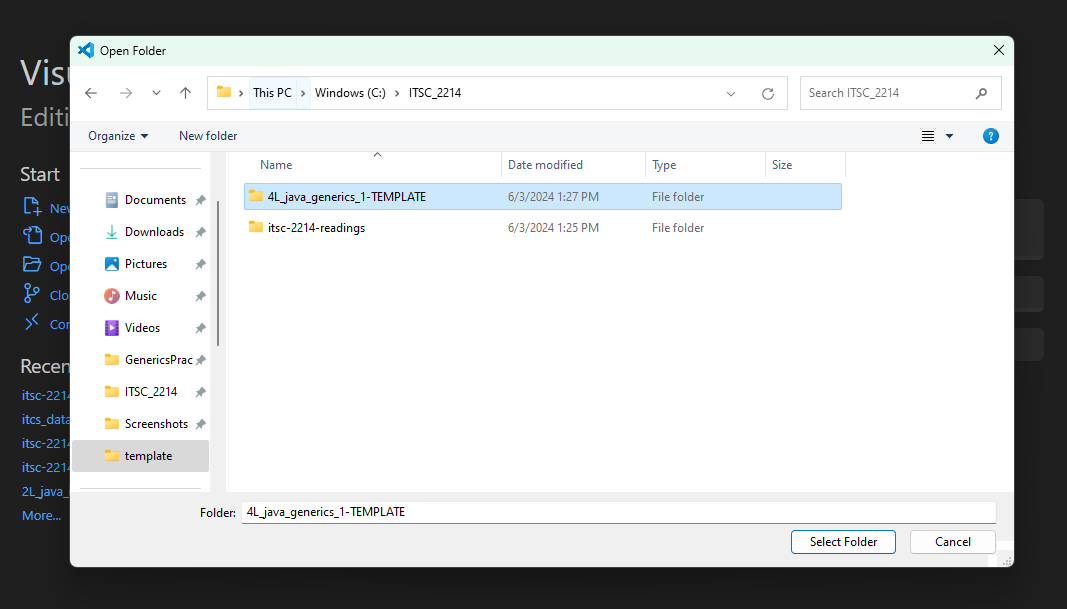
3.5 Update the autograder
First, please update your autograder by running:
umm update3.6 Checking Autograder Feedback
You can check your grade locally by following these steps:
Open a terminal. To open a terminal in Visual Studio Code on different operating systems:
Windows: Press ” Ctrl + ` ” or ” Ctrl + Shift + ` ” to open the integrated terminal.
Mac: Press ” Cmd + ` ” or ” Cmd + Shift + ` ” to open the integrated terminal.
Run the command:
umm grade ./script.rhai
3.7 Submitting your Project
When you are ready to submit your assignment:
Open a terminal. To open a terminal in Visual Studio Code on different operating systems:
Windows: Press ” Ctrl + ` ” or ” Ctrl + Shift + ` ” to open the integrated terminal.
Mac: Press ” Cmd + ` ” or ” Cmd + Shift + ` ” to open the integrated terminal.
You can copy and run the
umm create-submissioncommand in the terminal, and that should create a zip file with a name similar tosubmission-2024-01-24-15-04-50.zip.umm create-submissionSubmit the
submission-2024-... .zipfile to Gradescope. The submission zip file will appear in the file explorer tab of VS Code. You can right click on this file and click on reveal in explorer (windows) or reveal in finder (mac) in order to find this file. then, you can drag and drop this to gradescope for submission.